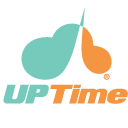Creating an Offline Archive for your email is a great way to keep your server usage down and also to keep a back up of your emails locally.
Thunderbird Mail allows to you archive your emails to a local folder which you can then include as part of your back up routine on your device.
Follow these steps to set up Offline Archiving:
Right Click on your Inbox and select New Folder...
Type in a name for your folder and make sure you select Local Folders as the sub folder and then click on the Create Folder button:
Now select the Tools menu and click on Account Settings. Then click on Copies & Folders:
In the Message Archives section select Other and then select the Offline Archive folder you create above:
You may also want to click on the Archive options... button to fine tune how your archives are stored. Creating Yearly or Monthly archives is optional but keeping your folder structure is recommended:
Click on OK button to close your Options window and Account Settings.
To Archive one or more emails you can click on the Archive button when the email(s) are selected:
Or you can right click on email(s) and select Archive from the menu.
You can view your Archived emails from the Local Folders tree:
All archived emails are still searchable from within Thunderbird.
It's really important that you back up your offline folders. You can find the location of the folder by right clicking the archive and selecting Properties.